Adding donate buttons to your blog can be a great way to make supplementary income when you are making no money at all. In this tutorial, I will discuss, how you can add PayPal donate button on blogger blog & ask your visitors to donate money.
>> If you’re new to blogging & want to start your own blog, check out this Step-by-step guide on how to start a blog in blogger.
Before starting this post, let me discuss the case study of Wikipedia.
Do you know how Wikipedia makes money?
According to a recent report, during the 2014–2015 fiscal year, more than 4 million donors gave $75 million USD to support Wikipedia through the Wikimedia Foundation.
Every year millions of donors donate a huge amount of money to Wikipedia. Besides donations, they sell products like T-Shirts, notebook, pencils, pins etc. in the Wikipedia Store. But this revenue is less than 1% of total revenue from donations.
This is how Wikipedia works and makes millions of dollars every year just by donations.
If you’re running a non-profit blog, you can generate a good revenue by using donate buttons. Also if you are running a blog, donations give an initial push to your work ethic.
Table of Contents
Why Paypal Donate Buttons?
Paypal is simple, secure, easy to use and operating online payments all over the world. Also, Paypal payments come with various credit card options. Due to the high trust score, it is always better to accept donations via Paypal donate buttons.
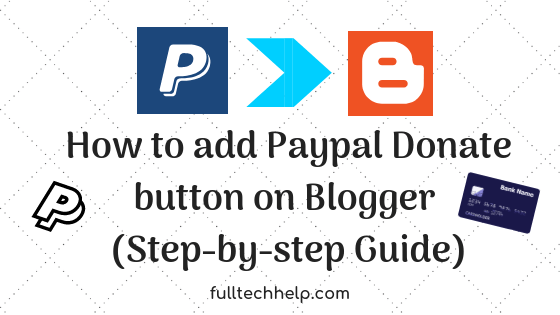
How to add Paypal Donate button on Blogger blog?
>> Before adding Paypal Donate buttons on your blog, you should have a Paypal account so that you can receive payments.
Now follow the below steps:
Step 1: Visit Paypal Buttons Page
In the first step, you have to visit Paypal buttons page. Click on the below link to visit Paypal buttons page:
Paypal Button Page >> https://www.paypal.com/buttons/
Click on above link to visit Paypal buttons page. Next, you need to select the Donate button from the list of buttons.
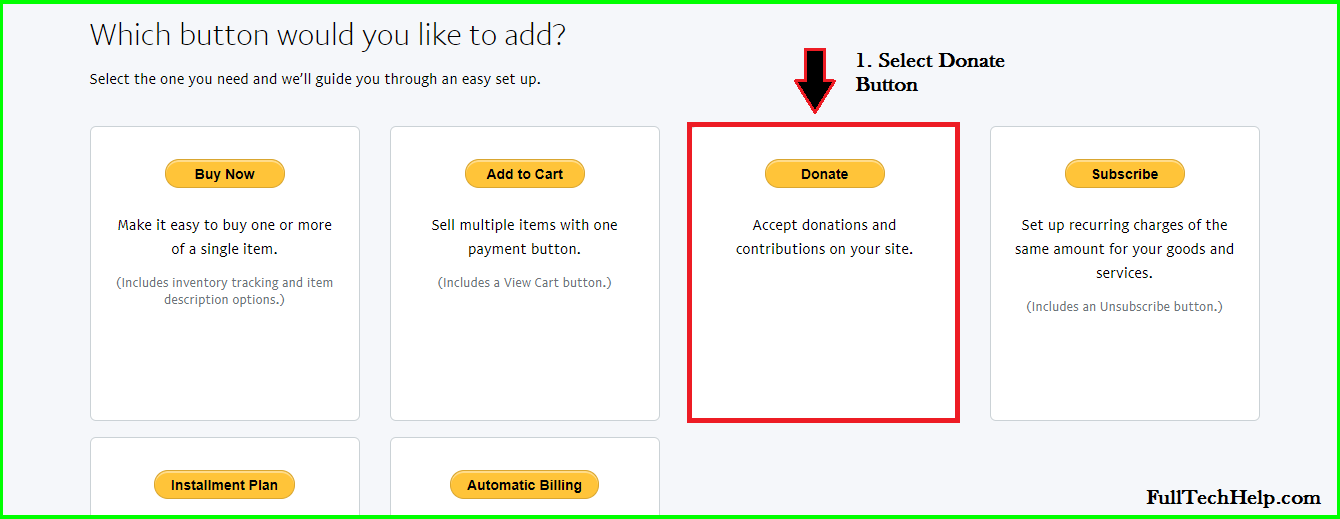
Let’s move to Step 2, where you have to customize your Paypal Donate button.
Step 2: Customize Paypal Donate Button
In step 2, you have to add your payment details and customize the button.
1. In the first field, (i.e. Organization name/Service), add your Blog name. In my case, I am adding FullTechHelp as the organization name. You can also add Donation ID if you have one.
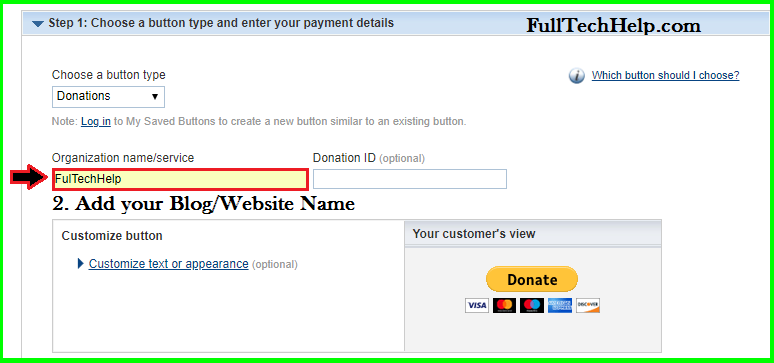
2. If you want to change the shape and size of your button, you can do so by simply Visiting Customize text or appearance section.
Here you can change donate button size, display or hide credit card logos and upload your own image for the donate button.
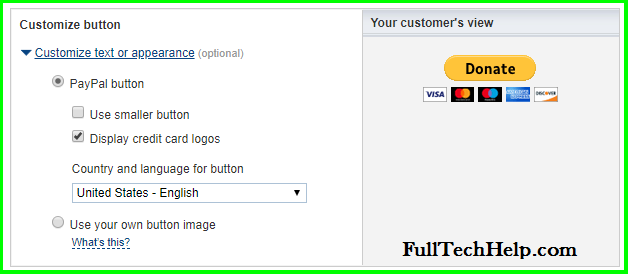
3. You can also select the currency of your choice in which you want donors to make payments. Also, you can choose whether Donors will pay a fixed amount of money ( say 5$) or are free to pay any amount.
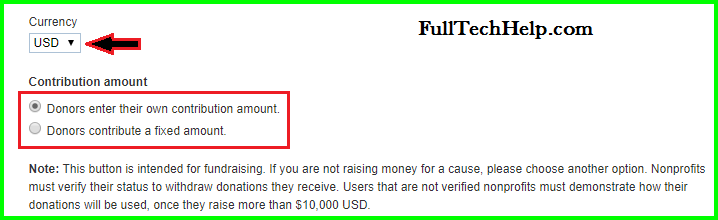
4. Finally, you have to enter your Paypal email address. If you don’t have a PayPal account, you can create a new one here.
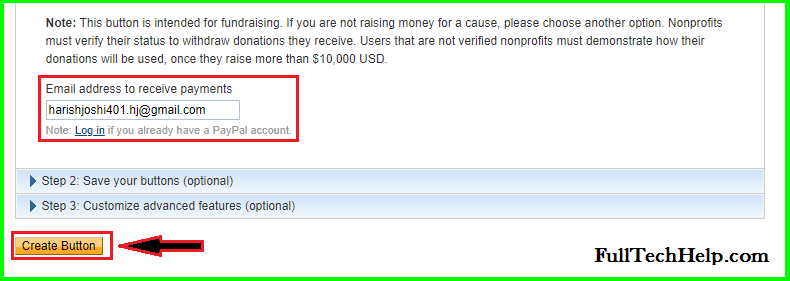
After you enter your Paypal email address, hit the Create button.
Step 3: Add Button Code to your Blog
After you click on the Create Button, you will be redirected to another page. There you will be provided the button code. All you need to do is to copy that button code and paste it into your blog (where you want Donate button to appear)
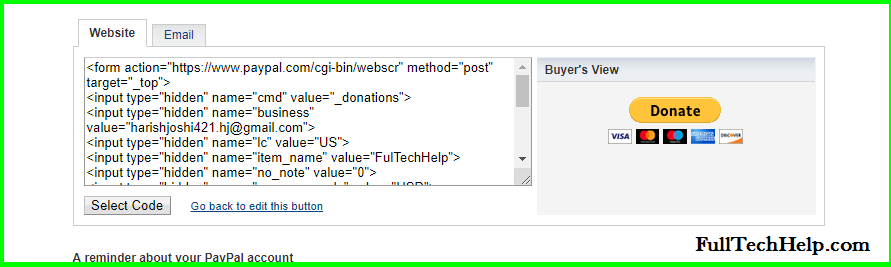
Suppose you want to add Paypal Donate button to your Blog sidebar, then follow the below steps:
1. Go to Blogger Dashboard >> Layout >> Sidebar and then Click on Add a Widget. Next, select HTML/JavaScript from the list as shown below:
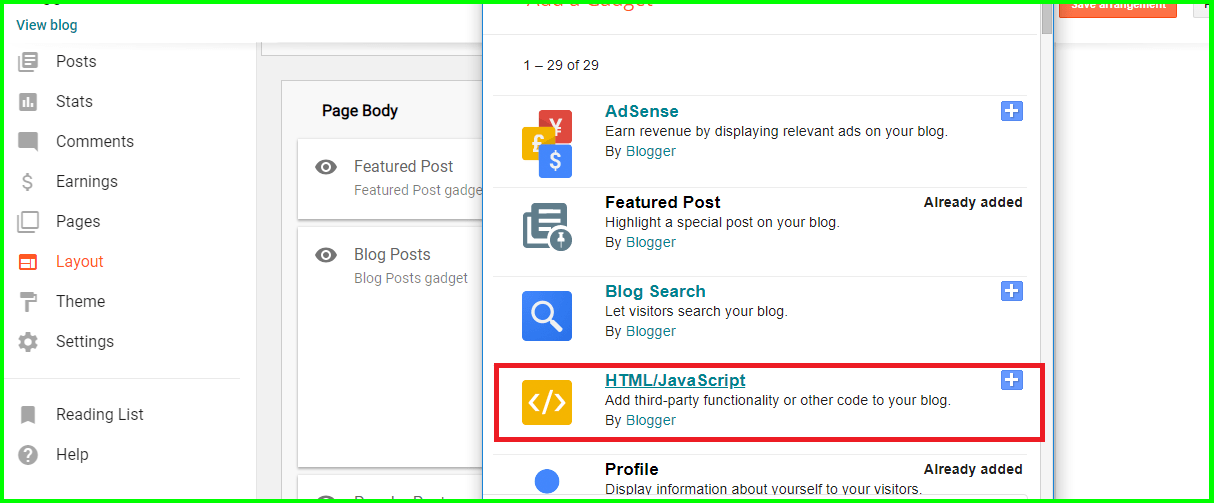
2. After you click on HTML/Javascript, a new window opens where you need to add the PayPal button code. Check out the below screenshot for better understandings:
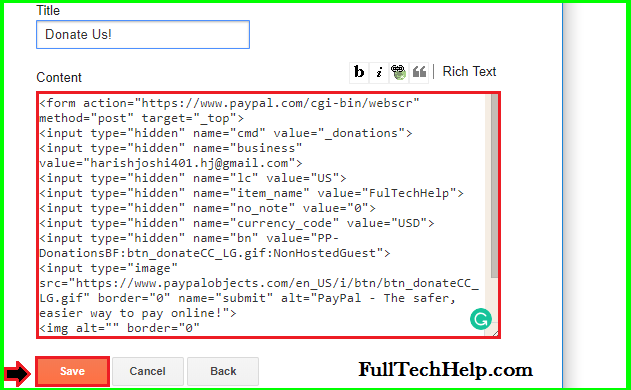
That’s it. Now you have successfully added PayPal donate button to your Blogspot blog. The general preview of the PayPal donate button is shown below.
![]()
Alternative ways to Add Paypal donate button on Blogger:
If you are not able to add Paypal donate buttons to your blog via this method or this method seems difficult to you, then don’t worry!
Here is an alternative way which can help you add Paypal donate button to your blog:
1. Use the Paypal Donate button Code Directly
If you don’t want to create Donate button for your blog via the method listed above, you can use the PayPal button code directly into your blog. You don’t need any basic knowledge of HTML codes.
Check Out: HTML Basics Every Blogger Should Know About!
Copy the below code and paste into your blog where you want your Paypal donate button to appear!
<form action="https://www.paypal.com/cgi-bin/webscr" method="post" target="_top"> <input type="hidden" name="cmd" value="_donations" /> <input type="hidden" name="business" value="YOUR PAYPAL EMAIL ADDRESS HERE" /> <input type="hidden" name="lc" value="US" /> <input type="hidden" name="item_name" value="YOUR BLOG NAME HERE" /> <input type="hidden" name="no_note" value="0" /> <input type="hidden" name="currency_code" value="USD" /> <input type="hidden" name="bn" value="PP-DonationsBF:btn_donateCC_LG.gif:NonHostedGuest" /> <input type="image" src="https://www.paypalobjects.com/en_US/i/btn/btn_donateCC_LG.gif" border="0" name="submit" alt="PayPal - The safer, easier way to pay online!" /> <img alt="" border="0" src="https://www.paypalobjects.com/en_US/i/scr/pixel.gif" width="1" height="1" /> </form>
Make sure to change YOUR PAYPAL EMAIL ADDRESS HERE with your Paypal email address. Also, change YOUR BLOG NAME HERE with your Blog name.
This is another method by which you can add Paypal donate button to your blog easily.
Last Question: Why you don’t receive Donations even after adding a Donate button?
This guide on how to add Paypal donate button on Blogger is about to end. You have added donate button to your blog. That’s great. Here are some mistakes many bloggers do even after adding a donate button to their blog. They work hard to maintain their non-profit blog but even don’t get a single donation. Here is a list of top mistakes, you should not do:
- You are not providing quality content.
- You’re not able to build trust among your readers.
- Your blog content starts with a donate button.
- You are not creating value!
You can also watch the below video on Should you start a non-profit organization?
Final Words!
I hope you love this complete post on how to add PayPal donate button on Blogger blog. Have more questions? Ask me in the comment section. Appreciate my efforts by sharing this post!
Our Email Newsletter here: Subscribe Here
Best Web Hostings: Bluehost | HostGator | InMotionHosting
Best SEO Tools: SemRush | ahrefs | KWFinder
Related:
- Google Search Console: The Complete (A to Z) Guide
- How to Setup Google Analytics on Blogger? (with pictures)
- Enable HTTPS on Blogger Blog with custom Domain (in 3 Easy steps)
- Add Meta Tags to Individual Blogger posts – & Boost your SEO by 200%
- How to change the Address Bar color of your Site for Mobile Browsers?
- How to get a Free Domain name for your Blog?
- Beginners guide to Blogger Post Editor

Wow! Harish great tips from you! This is great article post nice one!
Thank you so much @Maysz 😊
donate fund in charity
Blessing of Baba” is the driving force in our lives.
Started with baby steps and now with the support of many like minded people we are running two schools for underprivileged children.
Being associated with them for more than ten years, we followed series of steps to convince them about education and its importance. http://saikapyar.in/
Done Thanks for posting this
Thanks, really appreciate your short and sweet approach to PayPal Donation Button, I have absorbed very bit of your valuable advice and looking forward to launch my blog – how to stop snoring in 3 simple steps….