A favicon is like a tiny but powerful element that makes your website look special and helps it stand out from others.
In this step-by-step guide, we will learn how to add a favicon on your Blogger blog.
It’s quite easy & will not take more than 5 minutes.
But before starting, let’s understand what exactly is Favicon & where it is present on our Blogger blog.
What is Favicon in Blogger?
A favicon in Blogger is a small icon or image that represents your blog.
It appears in the browser tab when someone visits your site. This little graphic is like your blog’s mini-logo, making it easily recognizable.

To find the favicon in your Blogger blog, look at the top of your browser tab when you have your blog open.
You’ll see a small icon next to your blog’s title or name. That’s the favicon!
How to Add a Favicon on Blogger?
In order to add a favicon, you should first have your favicon ready. You need an image to add as a favicon.
The image should be square in shape & should also be less than 100 kb in size.
Once you have your image ready, follow the below steps:
1. Visit the settings of your Blogger blog.
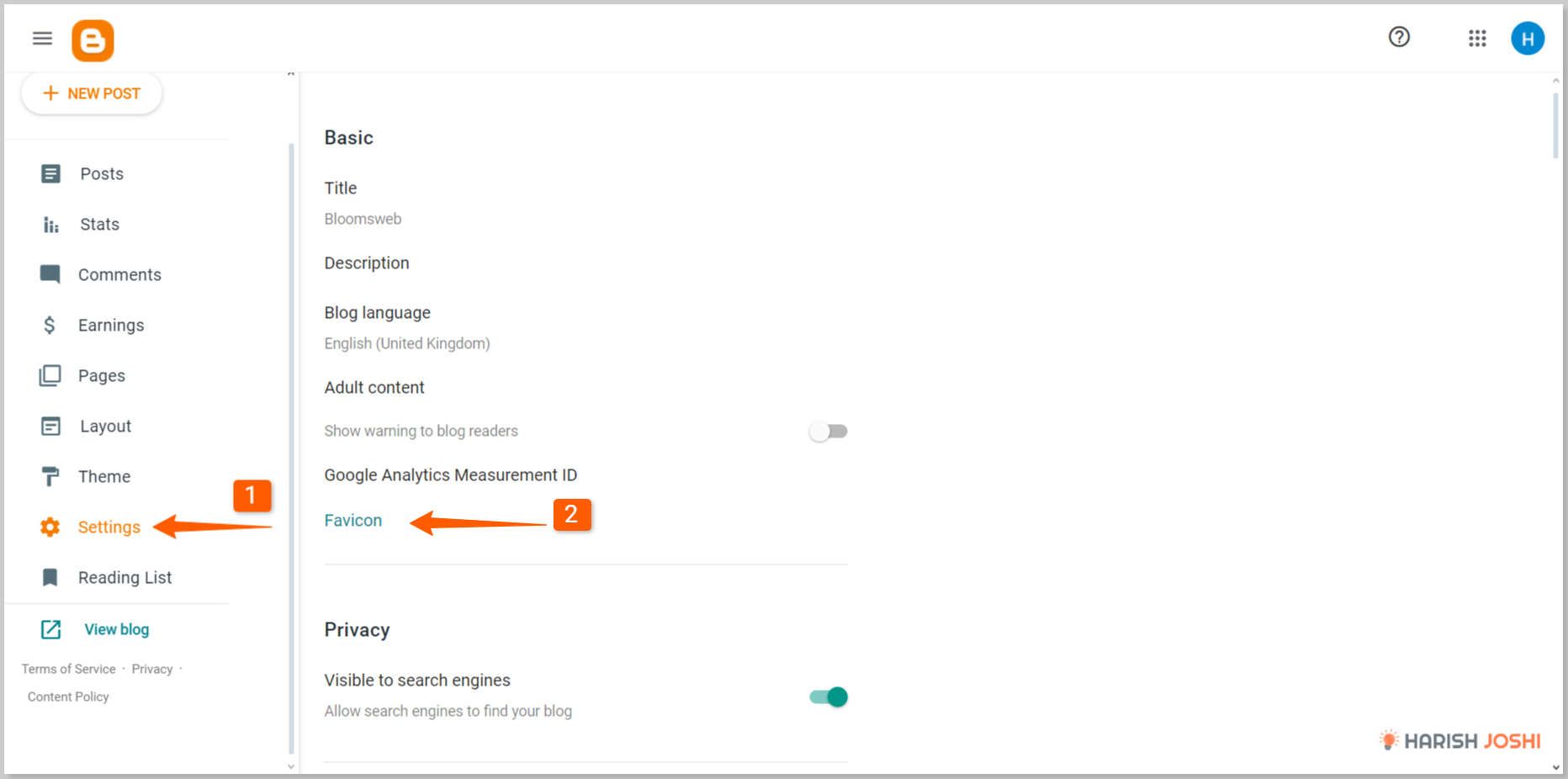
2. Next click on Favicon link & you’ll be redirected to another page, where you have to upload your favicon.
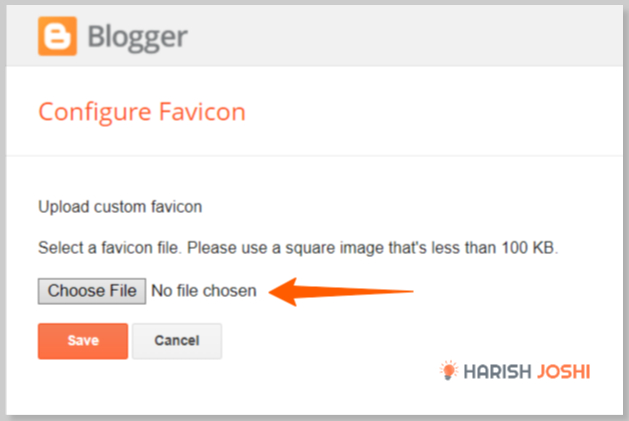
3. Add Favicon & Hit Save. Be sure to upload a square image of size less than 100kb. Once uploaded, the favicon will appear on your blog.
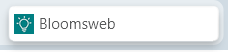
This is it. You favicon is live on your Blogger blog.
Related Readings:
Final Words
A favicon may be tiny, but it does big things for your website’s brand! It’s a small symbol that represents your brand and helps people remember your site.
So, using your brand icon as a favicon is a smart move to make your site memorable for readers.
In this post, we have covered a step-by-step guide on how to setup favicon on blogger & I hope after reading this post, you will be able to setup a favicon on your blog.

