Google Analytics is a web-analytic tool offered by Google which can be used to track visitors on any webpage. You can easily track your website traffic by setting up Google Analytics on Blogger. In this step-by-step guide, I will teach you how to add Google Analytics to Blogger blog.
Before starting the detailed guide on Google Analytics, let us first discuss some benefits of using Google Analytics on your blog.
[irp posts=”8″ name=”Step by Step guide to start a free blog in Blogger”]
Table of Contents
Why should you Use Google Analytics on your Blog?
There are many benefits of using Google Analytics on your blog. Below are some main benefits of using Google Analytics on your Blogspot blog:
- Google Analytics is free & Easy to Use
- It tracks real-time visitors.
- Helps you determine the conversion rate.
- Google Analytics is also helpful in monitoring your Google Ads account.
- It gives you a complete overview of your audience.
These are some of the main benefits of using Google Analytics. Now let us move to our main topic i.e. How to add Google Analytics to Blogger?
[irp posts=”300″ name=”Add Meta Tags to Individual Blogger posts – & Boost your SEO by 200%”]
How to add Google Analytics to Blogger?
First, you have to sign up for Google Analytics using your Google account. Click on the below link to sign up for Google Analytics.
Sign Up: https://analytics.google.com
After you sign in with your Google account, then Under “What would you like to track?” >> Choose Website & fill the following information:
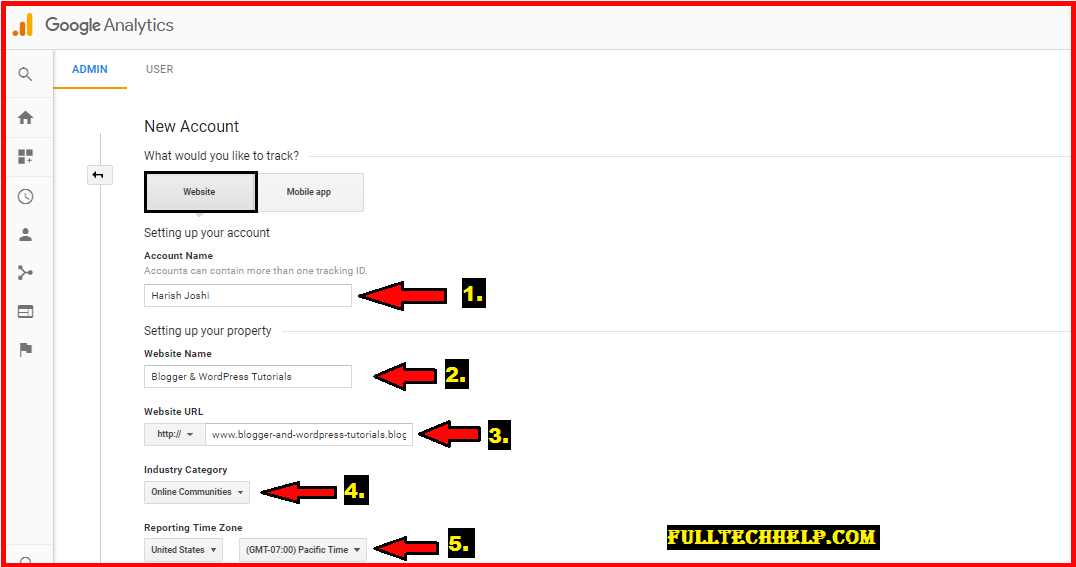
- Account Name: Fill Account Name of your Choice HERE
- Website Name: Here you need to enter the name of your Blog/Website (e.g. In my case FullTechHelp)
- Website URL: Enter your website URL & select http:// or https:// (as per your site address)
- Industry Category: Choose the category of your Blog/Website (e.g. In my case Internet & Telecom)
- Select Reporting Time Zone: Here you need to enter the timezone according to which your analytic data will be shown.
After filling the above details, just click on Get Tracking ID.
Next, you need to Accept Terms of Services. After that you will be redirected to your Dashboard & tracking ID as shown in the below image:
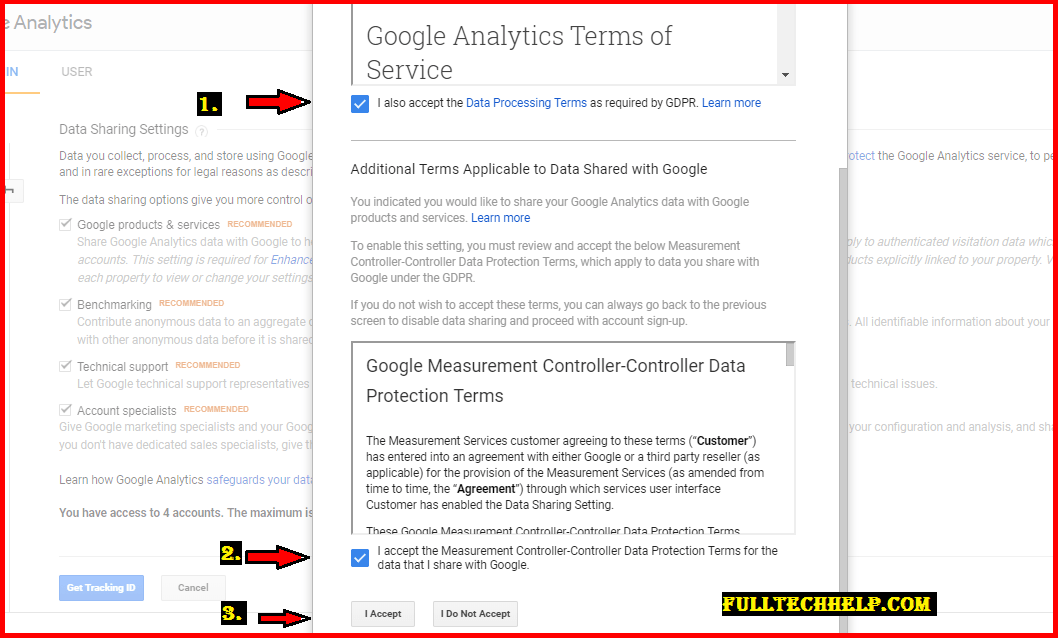
[irp posts=”410″ name=”Enable HTTPS on Blogger Blog with custom Domain (in 3 Easy steps)”]
Step 2: Add Tracking ID to Blogger
Following Step 1, you can easily get your Google Analytics Tracking ID. Now its time to add your tracking ID to Blogger.
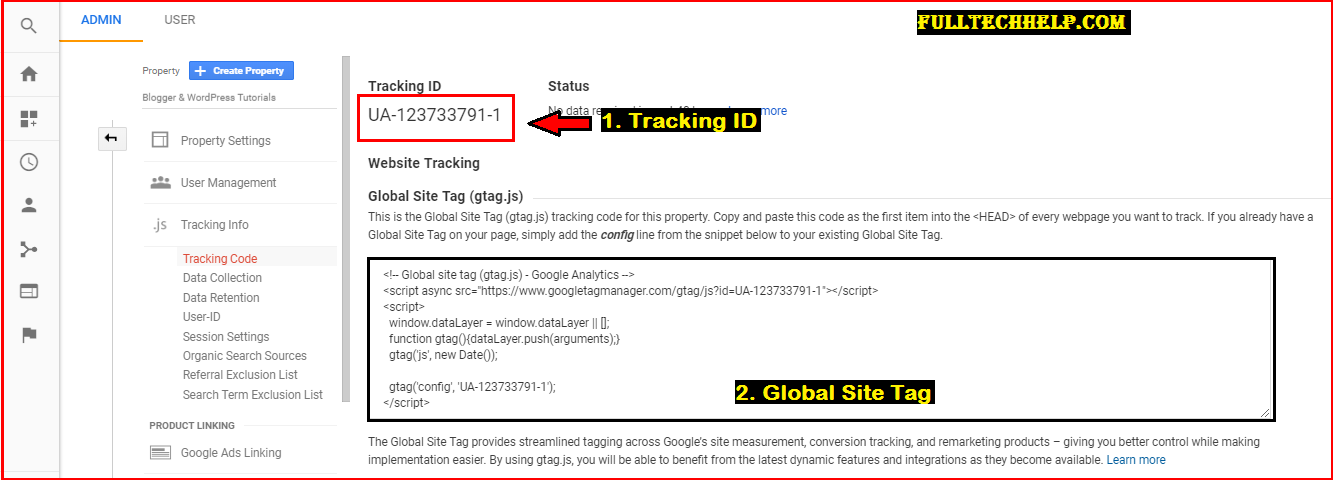
There are two ways in which you can add your tracking ID to Blogger. Let us discuss each of them:
Method 1: By Adding Tracking ID to Blogger
This is the easiest way to add Google Analytics Tracking ID to your blog. Here you have to add tracking ID directly into the Blogspot settings. Follow the below steps:
- Visit your Blogger Dashboard.
- Go to Settings >> Others in Dashboard.
- Scroll the page & enter your tracking ID in Analytics Web Property ID under the Google Analytics section.
- Click on the Save Settings on the top of the page.
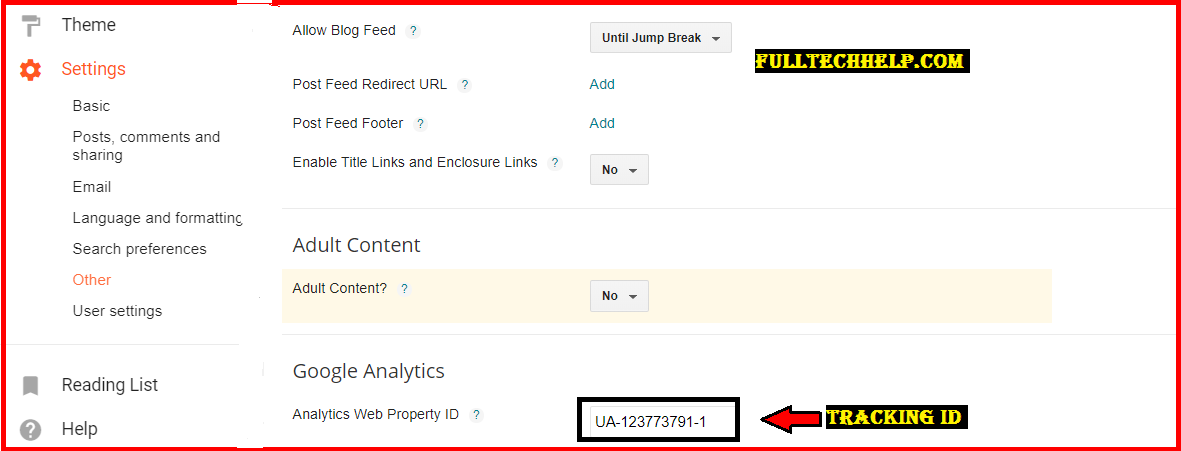
Method 2: By adding Global Site Tag (gtag.js) to your Blog Theme
Global Site Tag method is another effective way to set up Google Analytics on Blogger. Here you have to copy the Global site tag from Google Analytics & paste it on your Theme’s HTML just below the <head> tag. Follow the below steps:
- Copy the Google Analytics tag from your Dashboard.
- Go to Blogger Dashboard.
- Visit Theme >> Edit HTML.
- Just after the <head> paste the Google Analytics code.
- Save the Theme.
That’s It. You have successfully setup Google Analytics on your Blogger blog. In the above 2 steps, we have discussed a complete guide on how to setup google analytics on blogger.
[irp posts=”78″ name=”HTML Basics Every Blogger Should Know !”]
How to test whether Google Analytics is working or not?
If you want to check whether Google Analytics in working or not, just send some test traffic to your site and take an eye on real-time visitors on your Analytics Dashboard. If Google Analytics is working properly, you will see a change in your real-time statistics.
Conclusion:
In the above post, I have explained the complete step-by-step guide on how to add Google Analytics to Blogger. The complete post comprises of following three main points:
- Sign Up for Google Analytics
- Get Google Analytics Tracking ID.
- Add Google Analytics Tracking ID to Blogger
You can also test your Google Analytics account by sending some test traffic.
I hope you love this complete step-by-step guide on adding Google Analytics to Blogger. If you have more questions/suggestions. Feel free to share with me on the comment section.
[irp posts=”273″ name=”How to change the Address Bar color of your Site for Mobile Browsers?”]
Related:

This is really helpful information!
Hi Brandi, Thanks for your comment. 🙂
Ohh wow!! Thanks for sharing this, am gonna check it out for my own blogging passion. Hmm…Can pls share from WordPress perspective too? 🙂 cheers, siennylovesdrawing
Thanks for your feedback. I’ll start sharing WordPress tutorials soon 🙂
Super helpful thanks !
Hi Imani, thanks for your comment 🙂
Some great tips here, have you thought about doing a wordpress version?
Thanks for your feedback. I’ll start sharing WordPress tutorials soon 🙂
I will keep this post handy. Great information.
Thanks for your comment 🙂
Great post, a complete step-by-step guide. Would be very informative and very helpful for new bloggers too.
Thanks for the amazing post. Even I was planning to set up Google Analytics for my blog. This would certainly help me to set it up easily.
Yep, you can easily set up Google Analytics by following the above step-by-step guide. Thanks for your comment 🙂
This article is really helpful as I’m using blogger. I will set up my Google Analitics asap. Thanks.
Hi Neil, thanks for your comment.
You have given full tutorial on google analytics and made it easy for anyone to set up without much technical knowledge.
Thanks, Indu for your comment.
This is very helpful…… Much needed for setting up my newly built Blogspot blogs…… Looking forward for more input from you…..
Thanks Jeferson.:)
Your step by step directions with pictures were so easy to understand. I wish I used Blogger now! Please do this for Word Press next.
You can easily set up Google Analytics on WordPress by using a plugin called MonsterInsights. Thanks for your comment.
Nice one Harish! I will try to set up my Google Analytics! Great Great Great post form you!
Thank you so much Maysz for your comment..:)
GA helps with the correct stats if any site. Thanks for this simple DIY guide. I love it!
Thanks @EuropeFinanceBlog
This is such an informative post. Thankfully, I have my developer to take care of all of this. But now, I feel it is very simple
Hi Sayanti, I think after reading this post. You can easily setup GA at your own. Thanks for your comment.
I will save this. Great one for sharing this. google analytics topic Thank you.
Thanks Chai for your comment.
I’ve actually been thinking about making the transition to blogger from WordPress. Wp has given me multiple headaches and blogger looks fairly more simple.
I don’t recommend you to move from WordPress.com to Blogger. It is so because WordPress comes with a lot of features that Blogger don’t have. If you’re thinking of making a change I suggest WordPress.org with Bluehost.
Method 1 is easy enough! Thanks for the info Harish ^^
Hi Haruna, Glad to see that you find this info helpful 🙂
Google Analytics to Blogger : The Complete Guide [with Pictures] The most complete Google Analytics to Blogger guide to maximizing SEO for your blog, with detailed step-by-step tutorials, graphs, and screen shots.