How many time you heard the quote, “Content Is King But Engagement Is Queen And The Lady Rules The House!“? Well, I have heard it a lot. This is true as just having a website with great content won’t be going to help you grow. Engagement plays a vital role in the success of any blog. In this another Blogspot guide, I’ll teach you, how you can boost your blog engagement by adding Click to tweet on Blogger blog.
Before moving forward let us have a look at what actually Click to tweet is? Also, we will discuss how we can use it to boost our Blogspot blog engagement.
Table of Contents
What is Click-to-Tweet?
Click-to-tweet is the easiest way to share & promote your content on Twitter.
Have you ever wondered, how some bloggers use buttons or links like “Tweet this Quote” or “Click to Tweet“? I bet you have seen one. No worry if you have not seen one yet. Below is an example of Click to tweet card. After you click on the below card, it will redirect you to twitter & ask you to tweet pre-written tweets.
[ctt template=”1″ link=”YmMjb” via=”yes” nofollow=”yes”]Use Click-to-Tweet on Blogger [Blogspot]: The Ultimate Guide[/ctt]
This is how click-to-tweet works. Some of the other examples of Click-to-tweet are as follows:
[ctt template=”10″ link=”TMG5i” via=”no” nofollow=”yes”]Use Click-to-Tweet on Blogger [Blogspot]: The Ultimate Guide[/ctt]
and
[ctt template=”2″ link=”aIH6d” via=”yes” nofollow=”yes”]Use Click-to-Tweet on Blogger [Blogspot]: The Ultimate Guide[/ctt]
These are some common examples of Click-to-tweet. Now let us know the benefits of using Click-to-Tweet on your website.
See Also: Add Meta Tags to Individual Blogger posts – & Boost your SEO by 200%
Benefits of using Click-to-Tweet on Blogger
Click-to-Tweet helps your readers to share your content on Twitter via the help of beautiful & elegant Click to Tweet buttons, links and cards.
Nowadays, everyone loves doing easy tasks. The same is true for visitors of your blog. These pre-written tweets are easily shared in a single click and hence leads to better social media engagement.
According to InternetLiveStatus, 6000 tweets are tweeted every second on Twitter & thus 500 million tweets per day and around 200 billion tweets per year.
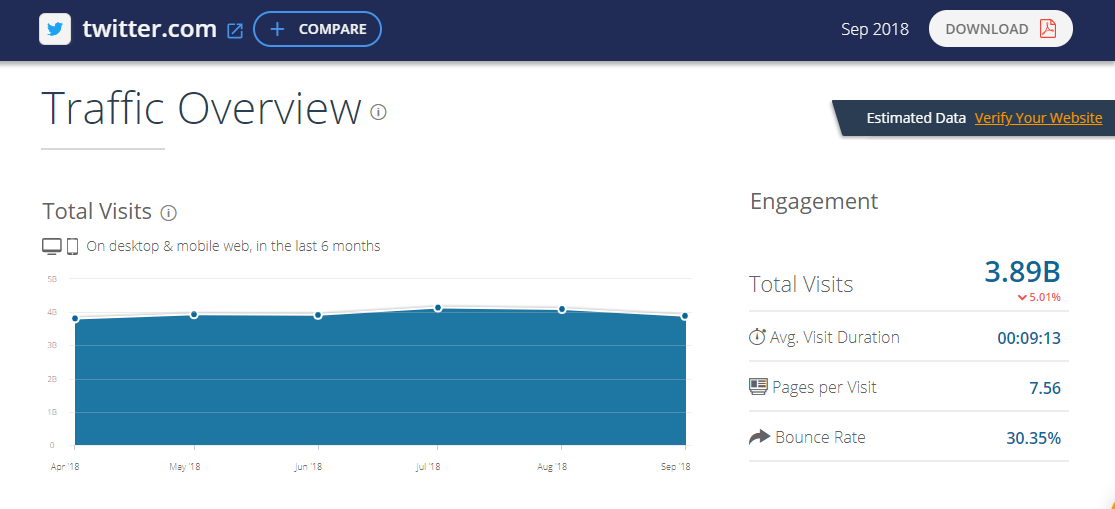
If you use Twitter effectively, it can drive tons of traffic into your blog. One of the strategies that you can use to drive massive traffic into your blog is Click to Tweet.
Click to Tweet is like Word of Mouth. People visit your blog, Use Click to Tweet and tell others about your blog and hence it leads to more social traffic.
The best thing is about Click to Tweet is, it’s free. You don’t have to pay a single penny for using it. However, upgrading for Twitter cards may cost you a little.
Let us know, how to use click to tweet on Blogger?
How to use Click to Tweet on Blogger [BlogSpot]?
Using Click to Tweet on WordPress is an easy task, you can use a number of plugins. But when it comes to Blogspot, nobody talks. I’ve written the complete Step-by-step guide below which can help you use Click to Tweet on Blogger.
In order to use Click to Tweet on Blogger, you have to follow the below steps:
Requirements: You should have a Twitter account in order to use Click to Tweet on Blogger. If you don’t have one, you can sign up here (Sign Up for Twitter).
Now follow the below steps:
Step 1: Sign Up for Click to Tweet
First, you have to sign up for a website called ClickToTweet. You can easily Sign Up using your Twitter account and start using Click to Tweet on Blogger.
Click here to Sign Up for Click to Tweet >>
Step 2: Create your first Click to Tweet
After you sign up for your account, you will be redirected to your dashboard where you can easily create new Click to Tweet links and see your tweet analytics.
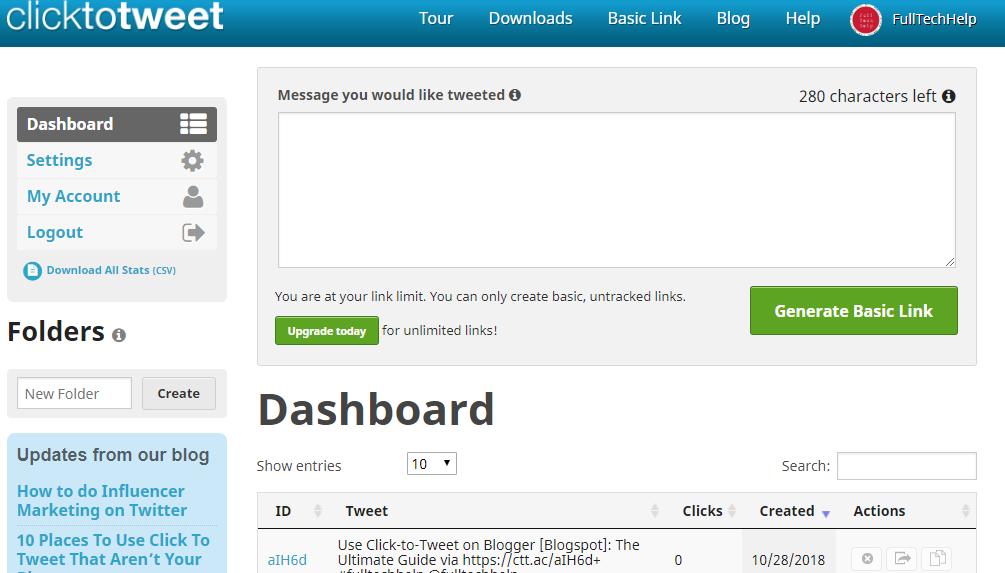
Now, you can easily create you Click to Tweet links and embed it into your Blogspot blog. Here’s how?
1. Visit your account Dashboard and add the message you want to be tweeted in the box and next on the Generate New Link.
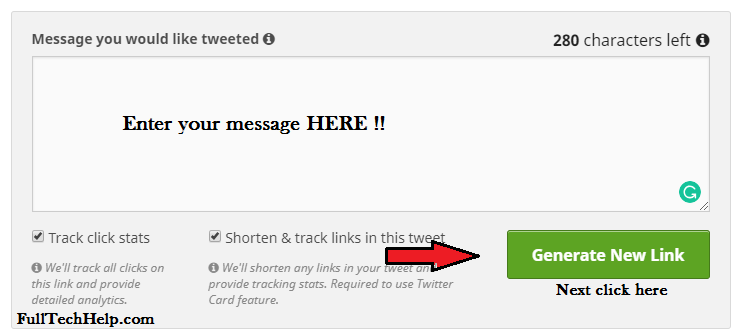
2. After you Click on Generate New Link, your Click to Tweet link will be ready. It will be like this: https://ctt.ac/6Hcc2. You can either simply use it on your blog or follow the next step to choose a variety of themes.
3. In this page, you can check Analytics of your sharable Twitter link. Also, you can modify it, use HTML themes for the same link and even images and Twitter cards.
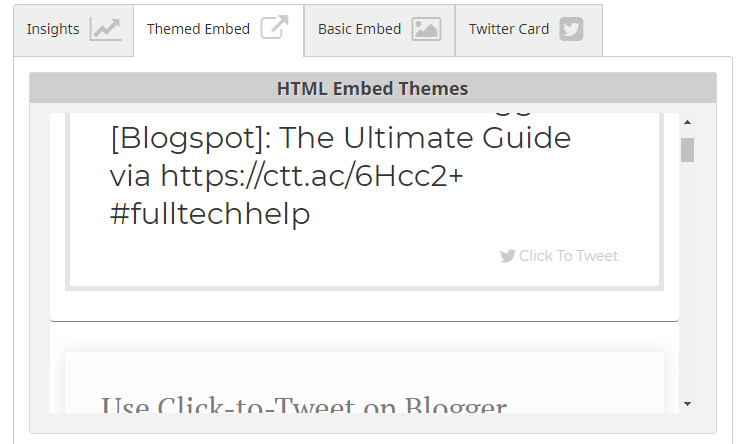
Step 3: How to embed Click to Tweet Theme on Blogger?
Adding Click to Tweet themes on Blogspot is an easy task. All you have to copy the HTML codes for various themes and embed it in your blog.
Suppose you want to add Click to Tweet in between of your article, then you can follow the following procedure:
1. After you created a Click to Tweet link to your blog, From the next page you can select from a number of themes and copy the HTML code.
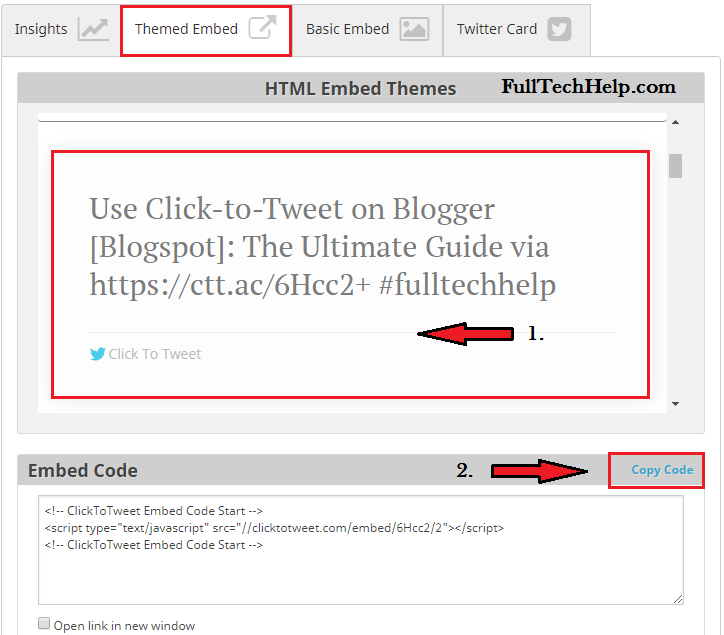
Check: HTML Basics Every Blogger Should Know About!
2. Lastly, visit you Blogspot blog >> Edit any Post >> Go to Post HTML and paste the CTT code where you want it to appear. Next Update the post.
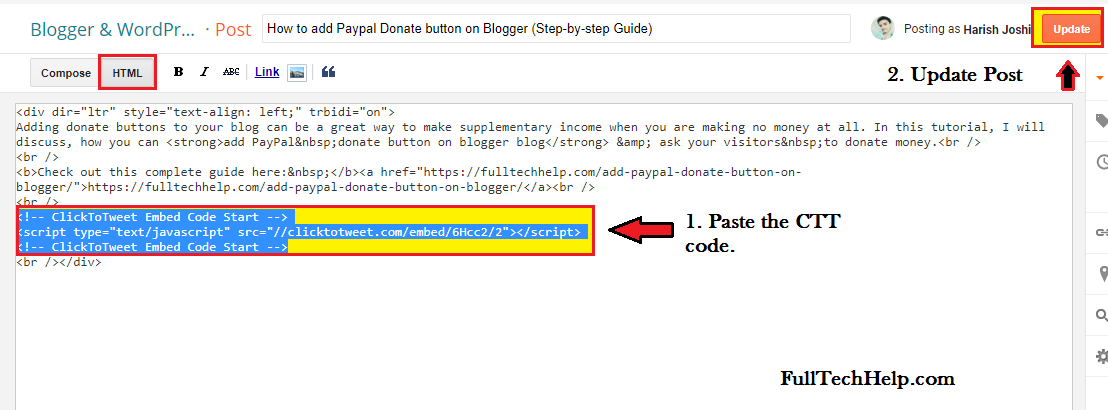
3. After you add the HTML code to your blog, you can see the changes by viewing your blog post. In my case the theme looks like this:

This is how you can use Click to Tweet on Blogger.
Final Words [Click to Tweet on Blogger]
Social Media Engagement is a great way to boost your conversion and thus plays a vital role in the growth of any blog. Using services like ClickToTweet can help you boost your blog engagement and thus help you get more traffic on your blog. In this complete step-by-step guide I have discussed:
- What is Click to Tweet?
- Benefits of using Click to Tweet on Blogger.
- How to use Click to Tweet on Blogger?
I hope you love this complete guide on how to use click to tweet on blogger. Show your love and support by sharing it with your Blogspot friends.
Leave a comment to let me know, whether this post is helpful or not!
Our Email Newsletter here: Subscribe Here
Best Web Hostings: Bluehost | HostGator | InMotionHosting
Best SEO Tools: SemRush | ahrefs | KWFinder
[ctt template=”3″ link=”nIN2u” via=”yes” nofollow=”yes”]Use Click-to-Tweet on Blogger [Blogspot]: The Ultimate Guide[/ctt]


Thanks for your personal marvelous posting! I certainly enjoyed reading it,
you happen to be a great author. I will be sure to bookmark your blog annd definiteky will
come back sometime soon. I want to encourage oone to continue
your greast work, have a nice morning!
Thank you for sharing this resource! This is a great tool for those of us using Blogspot.